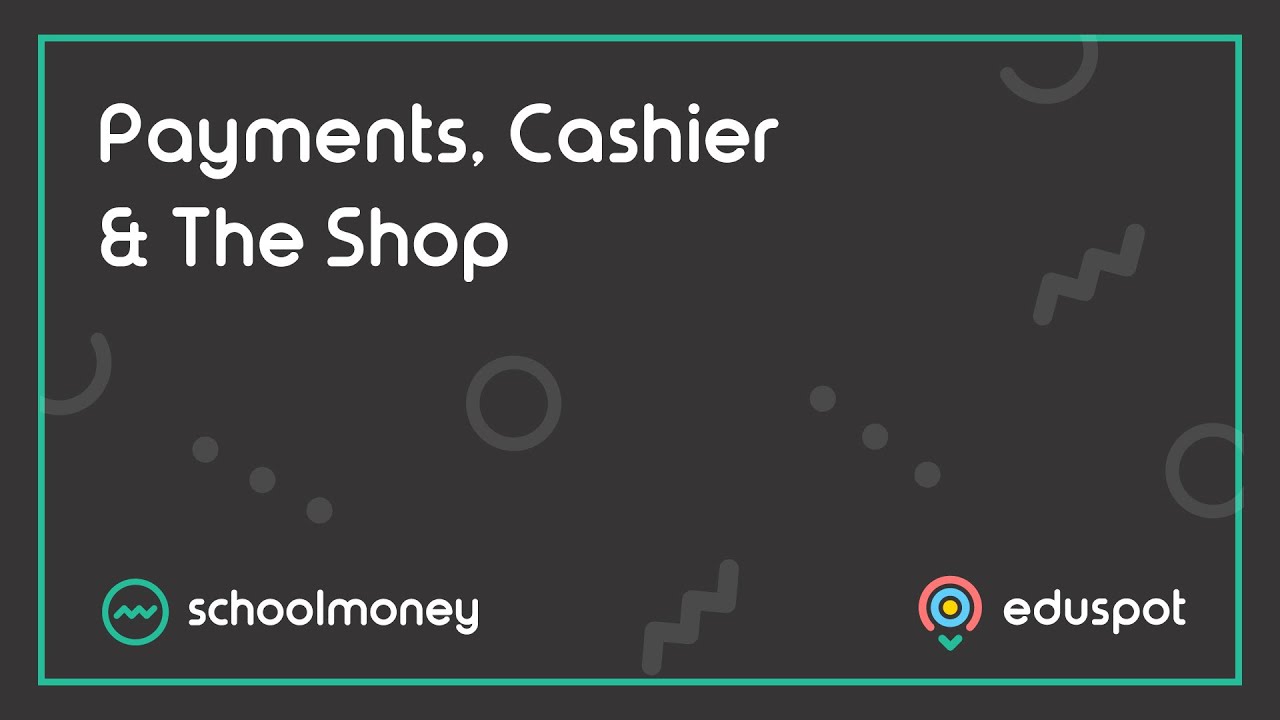- Steps on how to mark purchased shop items as collected to help you keep track of items that you to hand out to students.
Instructions
1. Go to the Shop tab from the top.
2. Click Go To Item Collection from the bottom left.
1. Go to the Shop tab from the top.
2. Click Go To Item Collection from the bottom left.
![]()
3. You will be taken to the Item Collection list. Use the filters at the top to search for specific pupils and the time frame during which it was purchased.
4. Tick the boxes next to the items you would like to mark as collected.
5. Click Mark Items a Collected in the bottom left of the page.
6. Use the Mark as collected pop-up box that appears on screen to enter any relevant details.
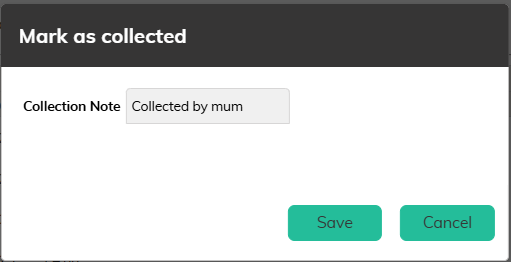
7. Click Save when you are ready. This will now appear in the Shop Purchases Report as collected, along with the details of the collection date.