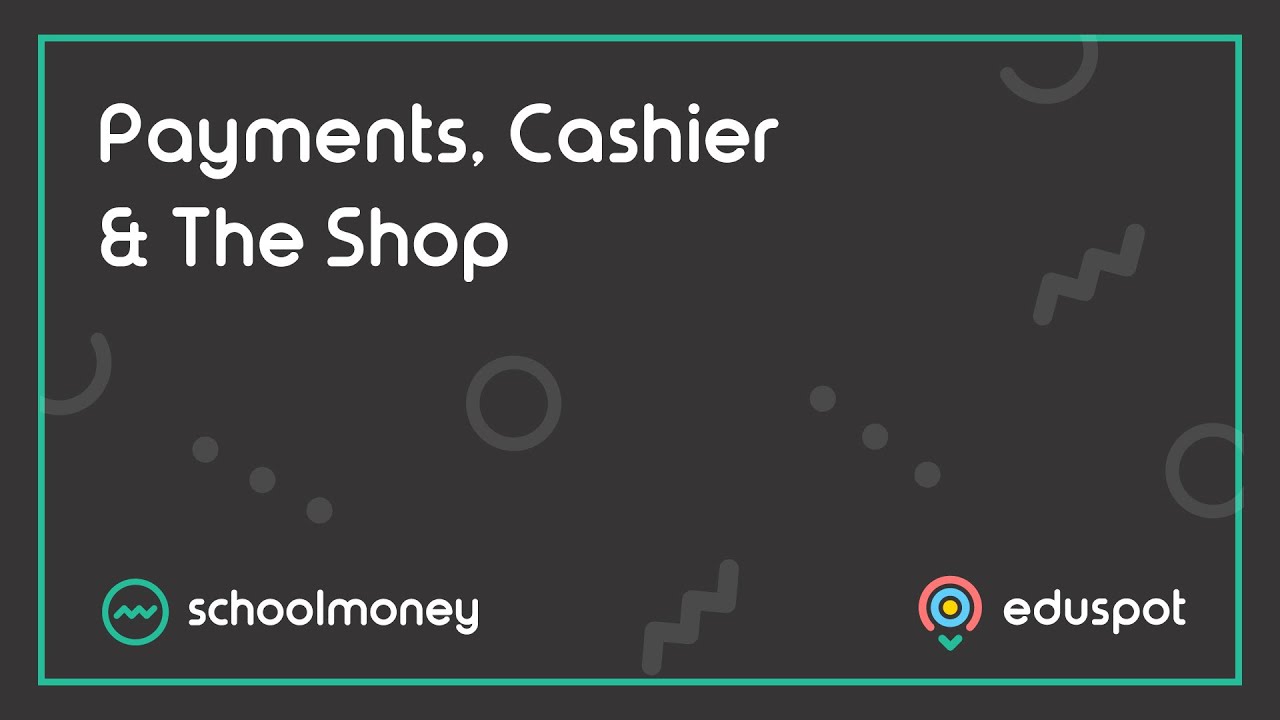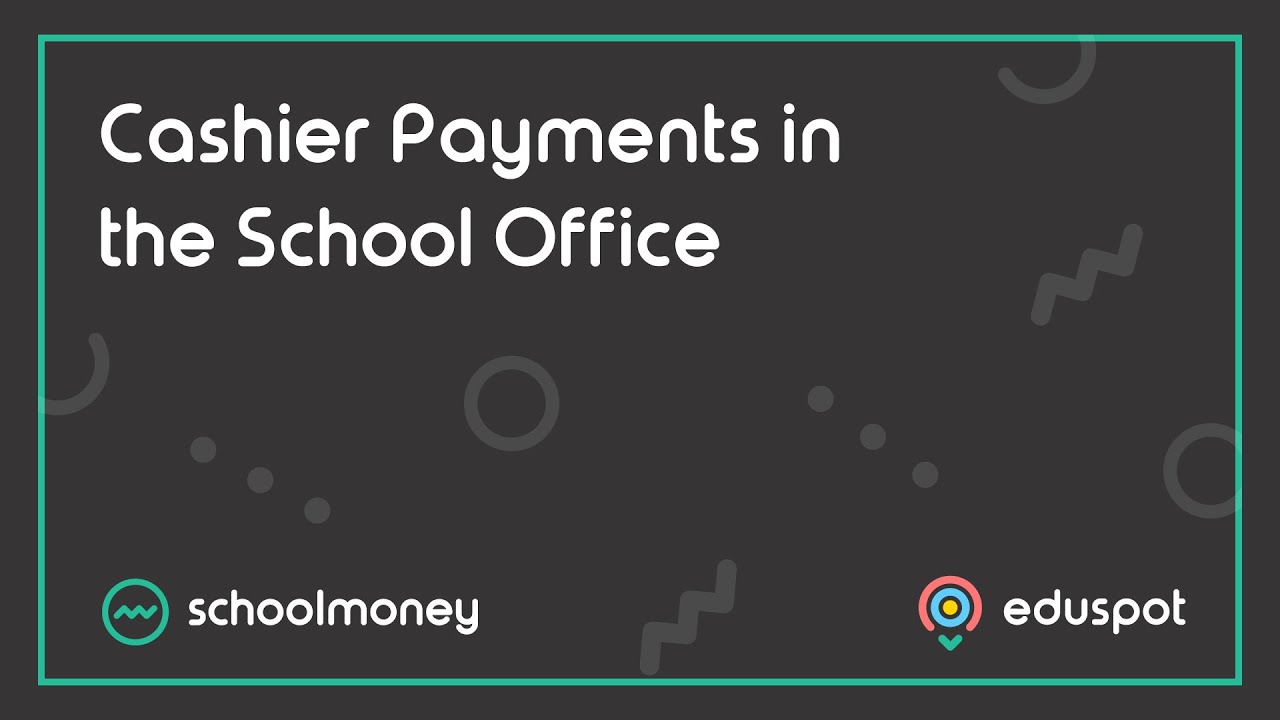- Steps on how to process a refund via the Cashier tab in SchoolMoney.
- Process credit / debit card refunds to any parents who have paid electronically via the system. If parents have paid via another means (Cheque, Cash, Voucher or Bank Transfer), you will need to process a manual refund and then record that on SchoolMoney.
- Ensure you have read this guide before proceeding with any refund: SchoolMoney: Important Information on Refunds.
The quickest and easiest way to issue refunds on SchoolMoney is to use the Cashier tab. This view will show you all the payment items a particular child has been added into.1. Go to the Cashier tab from the top.2. Use the Type Student Here… dropdown menu to search for the relevant student.
3. By default, this page will show a list of all Unpaid / Uncollected payments.
4. If you need to refund an item that has already been paid in full, you will need to change the dropdown next the student’s name to Show Paid / Collected Items.
5. Click on the payment you would like to refund from the left panel, so that the row is highlighted in grey.
6. From the right panel click into the Action dropdown menu > Make Refund.
7. You will be asked to confirm the refund method, amount, and provide any notes / details if necessary. Please our guide for further steps: SchoolMoney: Confirming a Refund.